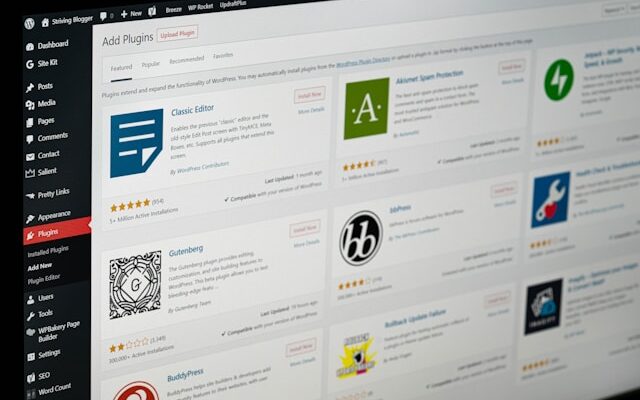Welcome to the ultimate guide on how to make a WordPress website in 2024. In this comprehensive step-by-step tutorial, we will walk you through the entire process of creating a professional and functional website using WordPress. Whether you are a beginner or have some experience with website creation, this guide will provide you with all the information you need to build your own website from scratch.
Before we dive into the specifics of building a WordPress website, let’s take a moment to understand why WordPress has become the most popular content management system (CMS) in the world. WordPress was originally developed as a blogging platform, but over the years, it has evolved into a versatile CMS that powers millions of websites across various industries.
One of the main reasons for WordPress’s popularity is its ease of use. Even if you have no prior experience with website development, you can quickly get started with WordPress thanks to its intuitive interface and user-friendly features. Additionally, WordPress offers a vast library of themes and plugins that allow you to customize your website’s design and functionality without any coding knowledge.
Another key advantage of WordPress is its flexibility. Whether you want to create a simple blog, an e-commerce store, a portfolio website, or a corporate site, WordPress can accommodate your needs. With its extensive range of themes and plugins, you can easily tailor your website to suit your specific requirements.
Furthermore, WordPress is highly scalable, making it suitable for websites of all sizes. Whether you are starting with a small personal blog or planning to build a large-scale e-commerce platform, WordPress can handle the growth and demands of your website. Its robust architecture and reliable infrastructure ensure that your site remains stable and performs optimally, even as your traffic and content increase.
In addition to its user-friendly interface and scalability, WordPress also offers excellent search engine optimization (SEO) capabilities. With its built-in SEO features and the ability to install SEO plugins, you can optimize your website’s content and structure to improve its visibility in search engine results. This makes WordPress an ideal choice for businesses and individuals looking to enhance their online presence and attract more organic traffic.
In summary, WordPress is a powerful and versatile CMS that empowers individuals and businesses to create stunning websites with ease. In the following sections of this guide, we will explore the step-by-step process of setting up a WordPress website, from choosing a domain name and hosting provider to installing WordPress and customizing your site’s design and functionality. By the end of this tutorial, you will have all the knowledge and resources necessary to build a professional and successful website using WordPress.
Step 1: Choose a Domain Name and Hosting
The first step in creating a WordPress website is to choose a domain name and hosting provider. Your domain name is the web address that users will type in to access your website, and hosting is the service that stores your website files and makes them accessible online.
When choosing a domain name, it’s important to select something that is memorable, relevant to your website’s purpose, and easy to spell. You can register a domain name through various domain registrars. Consider using a .com domain extension as it is the most widely recognized and trusted.
Once you have chosen a domain name, you will need to select a hosting provider. There are many reliable providers to choose from, each offering different features and pricing options. It’s important to consider factors such as server reliability, customer support, scalability, and security.
One popular hosting provider is Bluehost. They offer a range of hosting plans suitable for both beginners and experienced website owners. Bluehost provides 24/7 customer support, a user-friendly control panel, and a one-click WordPress installation option, making it easy to get your website up and running quickly.
Another reputable hosting provider is SiteGround. They are known for their excellent customer support and fast loading times. SiteGround offers a variety of hosting plans, including shared hosting, cloud hosting, and dedicated servers, allowing you to choose the option that best suits your website’s needs.
HostGator is another well-established hosting provider that offers affordable hosting plans and a user-friendly interface. They provide a range of features such as unlimited storage and bandwidth, a free website builder, and a one-click WordPress installation option.
Before making a final decision, it’s a good idea to compare the features and pricing of different hosting providers to ensure you choose the one that best meets your needs. Additionally, read reviews and consider the experiences of other website owners to get an idea of the level of service and support provided by each hosting provider.
Step 2: Install WordPress
Once you have your domain name and hosting in place, the next step is to install WordPress. Most hosting providers offer a one-click WordPress installation option, making the process quick and straightforward.
After logging into your hosting account, look for the WordPress installation option. Click on it, and follow the prompts to complete the installation. You will need to provide some basic information such as your website name, username, and password.
Once the installation is complete, you can access your WordPress dashboard by typing in your domain name followed by “/wp-admin” (e.g., www.yourdomain.com/wp-admin). This is where you will manage your website’s content, design, and functionality.
The WordPress dashboard is the central hub for all your website management tasks. It provides you with a user-friendly interface where you can create and edit pages, write blog posts, customize the appearance of your website, install plugins to add new functionality, and much more.
When you first log in to your WordPress dashboard, you will see a clean and simple interface with a menu on the left-hand side. This menu provides you with access to various sections of your website, such as Posts, Pages, Media, Appearance, Plugins, and Settings.
Under the Posts section, you can create, edit, and manage your blog posts. You can categorize your posts, add tags for better organization, and schedule them to be published at a later date. The Pages section allows you to create static pages like About Us, Contact, and Services.
The Media section is where you can upload and manage all the images, videos, and other media files that you want to use on your website. You can organize them into folders, add alt text for better accessibility, and insert them into your posts and pages with just a few clicks.
The Appearance section is where you can customize the look and feel of your website. You can choose from a wide range of free and premium themes, change the color scheme, upload a custom logo, and customize the layout and design elements to match your brand or personal preferences.
Plugins are one of the most powerful features of WordPress. They allow you to extend the functionality of your website without any coding knowledge. In the Plugins section, you can browse and install thousands of free and paid plugins to add features like contact forms, social media integration, SEO optimization, e-commerce functionality, and much more.
Finally, the Settings section is where you can configure various settings related to your website. You can set the site title and tagline, customize the permalink structure, manage comments, set up your email notifications, and much more. It’s important to spend some time exploring the different settings to ensure your website is configured according to your preferences.
Overall, the WordPress dashboard provides you with a powerful and intuitive interface to manage every aspect of your website. Whether you’re a beginner or an experienced user, you’ll find it easy to navigate and customize your website to create a professional and engaging online presence.
Step 3: Choose a Theme
Now that WordPress is installed, it’s time to choose a theme for your website. A theme determines the overall design and layout of your site. There are thousands of free and premium themes available, each offering different customization options and features.
To browse and install themes, go to your WordPress dashboard and navigate to “Appearance” > “Themes.” Here, you can search for themes based on specific criteria such as industry, layout, and color scheme. Once you find a theme you like, click on “Install” and then “Activate” to apply it to your website.
It’s important to choose a theme that is responsive, meaning it will adapt to different screen sizes and devices. This ensures that your website looks great and functions properly on desktops, tablets, and smartphones.
When choosing a theme, consider the overall aesthetic you want for your website. Think about the colors, fonts, and images that align with your brand or personal style. A theme with a clean and modern design might be suitable for a professional website, while a more vibrant and playful theme could work well for a creative blog or portfolio.
In addition to the visual elements, pay attention to the functionality of the theme. Some themes come with built-in features like contact forms, social media integration, and e-commerce capabilities. Consider the specific needs of your website and choose a theme that offers the necessary features.
It’s also worth looking into the support and documentation provided by the theme developer. A well-supported theme will have regular updates and a community of users who can help with any issues or questions you may have.
Remember that you can always customize your chosen theme further to make it unique to your website. WordPress offers a range of customization options, allowing you to change colors, fonts, layouts, and more. You can also add additional functionality through plugins, which are like apps for your WordPress site.
Take your time when choosing a theme, as it will be the foundation of your website’s design. Experiment with different options, preview them on your site, and gather feedback from others before making a final decision. With the right theme, your website will not only look visually appealing but also provide a seamless user experience.
Once you have accessed the customization options in your WordPress dashboard, you will find a wide range of settings to personalize your website. One of the first things you may want to customize is the header section. This is the area at the top of your website where your logo and navigation menu are usually located. You can upload your own logo or choose from a selection of pre-designed logos provided by your theme. Additionally, you can customize the layout and color scheme of the header to match your brand.
Moving on to the footer section, you can add widgets such as social media icons, a newsletter signup form, or links to your latest blog posts. This is a great way to engage your visitors and encourage them to explore more of your content. You can also customize the layout and color scheme of the footer to ensure it complements the rest of your website.
Widgets are small blocks of content that can be added to various sections of your website, such as the sidebar or footer. They can be used to display recent posts, categories, tags, search bars, and more. By customizing your widgets, you can enhance the functionality and user experience of your website.
Menus are another important aspect of customization. They allow you to create navigation links that help users navigate through your website. You can create multiple menus and assign them to different locations on your website, such as the header or footer. This gives you the flexibility to organize your content in a way that makes sense for your visitors.
In addition to these customization options, WordPress also offers a wide range of plugins that can further enhance the functionality of your website. For example, you can install a plugin to add a contact form, integrate social media sharing buttons, optimize your website for search engines, or even create an online store.
Remember, the key to successful customization is to keep your website visually appealing, user-friendly, and consistent with your overall branding. Take the time to experiment with different options and find a design that represents your brand and appeals to your target audience. And don’t be afraid to seek inspiration from other websites or consult with a professional designer if needed. With WordPress’s customization options, the possibilities are endless, and you have the power to create a truly unique and memorable website.
Step 5: Add Essential Plugins
Plugins are like apps for your WordPress website. They add extra functionality and features to enhance your site’s performance and user experience. There are thousands of plugins available, both free and premium, covering a wide range of purposes.
To install plugins, go to “Plugins” > “Add New” in your WordPress dashboard. Here, you can search for plugins based on their name or functionality. Some essential plugins to consider for your website include:
- Yoast SEO: Helps optimize your website for search engines. With Yoast SEO, you can easily optimize your content for keywords, create XML sitemaps, and improve your site’s overall SEO performance. It provides a comprehensive set of tools to help you rank higher in search engine results.
- W3 Total Cache: Improves website speed and performance. This plugin helps reduce page load times by caching your website’s static files and optimizing the delivery of content to visitors. With W3 Total Cache, you can significantly improve your site’s performance and provide a better user experience.
- Contact Form 7: Allows you to create and manage contact forms. With this plugin, you can easily create custom contact forms and manage submissions. Contact Form 7 is highly customizable and supports multiple form fields, file uploads, and CAPTCHA to prevent spam submissions.
- UpdraftPlus: Provides backup and restoration capabilities for your website. It’s crucial to regularly backup your WordPress site to protect against data loss and website crashes. UpdraftPlus simplifies the backup process and allows you to schedule automatic backups to remote storage locations like Dropbox, Google Drive, or Amazon S3.
- MonsterInsights: Integrates Google Analytics for tracking website traffic and performance. With MonsterInsights, you can easily connect your WordPress site to Google Analytics and access detailed reports on your website’s traffic, user behavior, and conversion rates. This plugin provides valuable insights to help you make data-driven decisions and improve your site’s performance.
Remember to only install plugins that are necessary for your website, as too many plugins can slow down your site’s performance. It’s important to regularly update your plugins and remove any unused or outdated ones to ensure your website runs smoothly.
Once you have created the essential pages for your website, it is important to further organize your content to enhance user experience and improve search engine optimization (SEO). One way to do this is by creating a clear and intuitive navigation menu. Your navigation menu should be easily accessible and prominently displayed on your website, allowing visitors to quickly find the information they are looking for.
In addition to organizing your content through navigation menus, you can also create internal links within your content. Internal linking involves linking relevant pages or posts within your website to each other. This not only helps visitors navigate through your website but also helps search engines understand the structure and hierarchy of your content.
Another important aspect of organizing your content is to create a consistent and logical URL structure. Your URLs should be descriptive and include relevant keywords. This not only helps visitors understand what a page is about before clicking on it but also improves your website’s SEO.
Furthermore, consider using headings and subheadings within your content to break it down into easily digestible sections. This not only makes your content more scannable but also helps search engines understand the main topics and subtopics covered in your content.
Lastly, it is crucial to regularly update and maintain your content. Outdated or irrelevant content can negatively impact your website’s credibility and user experience. Regularly review your content and make necessary updates to ensure it remains accurate, informative, and engaging.
Step 7: Optimize Your Website for SEO
Search Engine Optimization (SEO) is crucial for improving your website’s visibility in search engine results. By optimizing your website for SEO, you can attract more organic traffic and increase your chances of ranking higher in search engine rankings.
Start by installing the Yoast SEO plugin mentioned earlier. This plugin provides a range of tools and features to optimize your website’s on-page SEO. It helps you optimize your page titles, meta descriptions, headings, and content for your target keywords.
Additionally, focus on creating high-quality, relevant, and keyword-rich content. Conduct keyword research to identify the keywords and phrases your target audience is searching for, and incorporate them naturally into your content. Remember to use headings, subheadings, and bullet points to make your content more readable and scannable.
Other SEO best practices include optimizing your images with descriptive alt tags, using internal and external links, and improving your website’s loading speed.
When optimizing your images, make sure to use descriptive alt tags that accurately describe the image’s content. This not only helps with SEO but also improves accessibility for visually impaired users who rely on screen readers. Additionally, compress your images to reduce their file size and improve your website’s loading speed.
Internal and external links are also important for SEO. Internal links help search engines understand the structure of your website and navigate through your content. They also help users discover related content on your website. When adding internal links, use relevant anchor text that accurately describes the linked page. External links, on the other hand, can improve your website’s credibility and authority. Linking to reputable sources and websites can signal to search engines that your content is trustworthy and valuable.
Lastly, improving your website’s loading speed is crucial for both user experience and SEO. Slow-loading websites can lead to higher bounce rates and lower search engine rankings. To improve your website’s loading speed, optimize your code, reduce the file size of your images and other media files, and use caching and content delivery networks (CDNs) to deliver your website’s content more efficiently.
Step 8: Set Up Analytics and Tracking
Once your website is up and running, it’s important to track its performance and gather insights to make informed decisions. Google Analytics is a powerful tool that provides detailed data about your website’s traffic, user behavior, and more.
To set up Google Analytics, create an account at https://analytics.google.com and follow the instructions to add the tracking code to your website. You can then access your analytics dashboard to view various reports and metrics.
Use this data to understand your audience, identify popular content, track conversions, and make data-driven improvements to your website.
Tracking your website’s performance is crucial for the success of your online presence. Google Analytics offers a comprehensive set of tools that allow you to monitor various aspects of your website’s performance. With this data, you can gain valuable insights into your audience’s behavior, preferences, and engagement patterns.
One of the key benefits of using Google Analytics is the ability to track your website’s traffic. The tool provides detailed information about the number of visitors your website receives, the sources of your traffic, and the pages they visit. This data can help you understand which marketing channels are driving the most traffic to your site and which pages are attracting the most visitors.
In addition to tracking traffic, Google Analytics also allows you to measure user engagement. You can analyze metrics such as bounce rate, average session duration, and pages per session to gain insights into how users are interacting with your website. This information can help you identify areas where users may be encountering issues or where they are spending the most time on your site.
Furthermore, Google Analytics provides valuable data on conversions. By setting up goals and tracking events, you can measure the effectiveness of your website in driving desired actions, such as form submissions, purchases, or newsletter sign-ups. This information can help you optimize your website’s design, content, and user experience to increase conversions and achieve your business objectives.
The analytics dashboard in Google Analytics offers a wide range of reports and metrics that can be customized to suit your specific needs. You can view data on audience demographics, interests, and devices, allowing you to better understand your target market. You can also analyze the performance of specific pages, campaigns, or marketing channels to identify areas for improvement.
In conclusion, setting up analytics and tracking is an essential step in the website development process. By utilizing tools like Google Analytics, you can gain valuable insights into your website’s performance and make data-driven decisions to optimize your online presence. Whether you are a business owner, marketer, or web developer, tracking your website’s performance is crucial for success in the digital landscape.
Step 9: Secure Your Website
Website security is of utmost importance to protect your website and its data from hackers and malicious attacks. Here are some essential security measures to implement:
- Keep WordPress and plugins updated: Regularly update your WordPress core, themes, and plugins to ensure you have the latest security patches. Outdated software can leave vulnerabilities that hackers can exploit to gain unauthorized access to your website.
- Use strong passwords: Choose unique and complex passwords for your WordPress admin account and hosting account. Avoid using common passwords or easily guessable combinations such as “password123”. A strong password should include a mix of uppercase and lowercase letters, numbers, and special characters.
- Install a security plugin: Plugins like Wordfence or Sucuri can provide additional security features such as firewall protection, malware scanning, and login security. These plugins can help detect and block suspicious activities on your website, protecting it from potential threats.
- Enable SSL: Secure your website with an SSL certificate to encrypt data transmitted between your website and visitors. SSL (Secure Sockets Layer) ensures that sensitive information such as login credentials or credit card details are securely transmitted, making it difficult for hackers to intercept and misuse the data.
- Regularly backup your website: Use a backup plugin to schedule automatic backups of your website’s files and database. Regular backups are essential in case of a security breach or website malfunction. With backups, you can easily restore your website to a previous working state and minimize any potential data loss.
- Implement a Web Application Firewall (WAF): A WAF acts as a barrier between your website and potential threats. It filters out malicious traffic and blocks suspicious requests, protecting your website from common attacks such as SQL injections and cross-site scripting (XSS). There are several WAF plugins available for WordPress that can be easily integrated into your website.
- Monitor your website: Regularly monitor your website for any unusual activities or signs of a security breach. Keep an eye on your website’s access logs, file integrity, and user activity. If you notice any suspicious behavior, take immediate action to investigate and resolve the issue.
By implementing these security measures, you can reduce the risk of your website being compromised and ensure the safety of your data and your visitors’ information. Remember, website security is an ongoing process, so it’s important to stay vigilant and keep up with the latest security practices.
Step 10: Launch Your Website
Congratulations! You have now completed all the necessary steps to create a WordPress website. It’s time to launch your website and make it live for the world to see.
Before launching, double-check all your content, links, and functionality to ensure everything is working as intended. Test your website on different devices and browsers to ensure a consistent user experience.
Once you are satisfied with your website, it’s time to remove any “Coming Soon” or “Under Construction” pages and make your website accessible to the public. This can usually be done through your hosting provider’s control panel or settings.
Remember that launching your website is just the beginning. Regularly update and maintain your website, create fresh content, and adapt to the changing needs of your audience to ensure your website remains relevant and successful.
After launching your website, it’s important to monitor its performance and make any necessary adjustments. Utilize analytics tools to track your website’s traffic, user behavior, and conversion rates. This data will provide valuable insights into how well your website is performing and help you identify areas for improvement.
In addition to monitoring performance, it’s crucial to regularly update your website’s content. Fresh and relevant content not only keeps your audience engaged but also improves your website’s search engine rankings. Consider implementing a content calendar to plan and schedule regular updates, whether it’s publishing blog posts, adding new products or services, or updating existing pages.
Furthermore, staying up-to-date with the latest web design trends and technologies is essential for the long-term success of your website. As technology evolves, user expectations change, and new design trends emerge. By staying informed and adapting to these changes, you can ensure that your website remains visually appealing, user-friendly, and competitive in the online landscape.
Lastly, don’t forget the importance of search engine optimization (SEO) in driving organic traffic to your website. Conduct keyword research to identify relevant terms and phrases that your target audience is searching for. Incorporate these keywords strategically throughout your website’s content, meta tags, and URLs to improve your website’s visibility in search engine results.
Launching your website is an exciting milestone, but the work doesn’t stop there. By consistently updating and maintaining your website, keeping an eye on performance metrics, and implementing SEO best practices, you can ensure that your website continues to attract and engage your audience, ultimately leading to your online success.