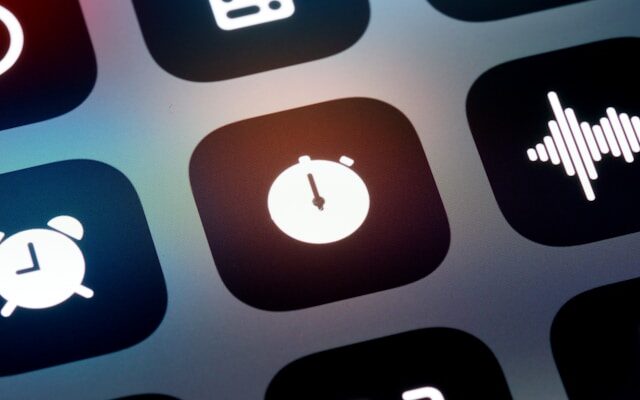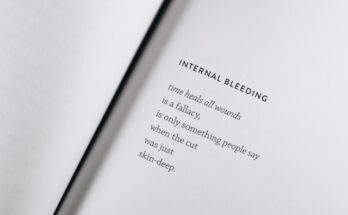In the world of WordPress, widgets are powerful tools that allow you to easily customize and enhance your website’s functionality and appearance. Whether you want to add a search bar, display recent posts, or showcase social media feeds, widgets can help you achieve all that and more. In this guide, we will explore what widgets are and how you can use them to customize your WordPress site.
Widgets are essentially small blocks of content or functionality that can be added to specific areas of your website, known as widget areas or sidebars. These widget areas are predetermined sections of your website’s layout where you can place widgets to add extra features or content. They are usually found in the sidebar, footer, or header of your website, but the exact locations and number of widget areas can vary depending on your WordPress theme.
One of the main advantages of using widgets is their ease of use. You don’t need to have any coding knowledge to add or configure widgets on your WordPress site. The process is simple and intuitive, making it accessible to users of all skill levels. To add a widget, you can simply navigate to the WordPress dashboard, go to the Appearance section, and click on Widgets. From there, you can drag and drop widgets into the desired widget areas and customize their settings.
Widgets come in various types, each serving a different purpose. Some common types of widgets include:
1. Text Widget:This widget allows you to add custom text or HTML code to your widget areas. It can be used to display a welcome message, add a call-to-action, or insert any other content you desire.
2. Recent Posts Widget: This widget displays a list of your most recent blog posts. It can be a great way to showcase your latest content and encourage visitors to explore your site further.
3. Categories Widget: This widget displays a list of your website’s categories. It can help visitors navigate through your content more easily and find articles on specific topics.
4. Search Widget: This widget adds a search bar to your website, allowing visitors to search for specific content or information. It is a useful tool for improving user experience and helping users find what they’re looking for quickly.
5. Social Media Widget: This widget allows you to display links to your social media profiles, making it easy for visitors to connect with you on various platforms. It can help you increase your social media following and engage with your audience.
6. Gallery Widget: By using the gallery widget strategically, you can create visually appealing pages or posts that leave a lasting impression on your visitors. Whether you want to highlight your team members, display customer testimonials, or showcase behind-the-scenes photos, the gallery widget offers endless possibilities.
7. Video Widget: In today’s digital age, video content has become increasingly popular and effective in capturing audience attention. With the video widget, you can easily embed videos from platforms like YouTube or Vimeo directly onto your website.
These are just a few examples of the wide range of widgets available for WordPress. Depending on your website’s goals and requirements, you can choose from thousands of free and premium widgets to enhance your site’s functionality and design.
In addition to the default widgets that come with WordPress, you can also install third-party widgets from the WordPress plugin repository or other trusted sources. These plugins can provide you with even more options and flexibility when it comes to customizing your website.
Overall, widgets are a valuable tool for WordPress users who want to add extra functionality and customization to their websites. Whether you’re a blogger, business owner, or hobbyist, widgets can help you create a unique and engaging website that stands out from the crowd. In the following sections, we will dive deeper into the various types of widgets and explore how you can make the most of them to enhance your WordPress site.
Widgets are a fundamental feature of WordPress that allows users to customize their website’s layout and add additional functionality without any coding knowledge. They are like building blocks that can be easily dragged and dropped into different areas of your site, such as sidebars, footers, or specific widget-ready areas of your theme.
One of the main advantages of using widgets is their flexibility. They can be used to display a wide range of content, including text, images, videos, social media feeds, contact forms, search bars, and more. This allows website owners to personalize their site and make it more engaging for visitors.
Widgets are incredibly easy to use. To add a widget to your site, you simply need to go to the WordPress dashboard, navigate to the “Appearance” section, and click on “Widgets.” From there, you can see a list of available widgets and the areas where they can be placed. All you have to do is drag and drop the desired widget into the desired location, and it will instantly appear on your site.
Furthermore, widgets can be customized to fit your specific needs. Most widgets come with a range of settings and options that allow you to adjust their appearance, behavior, and content. For example, if you add a text widget to your sidebar, you can easily change the font, size, and color of the text, as well as add links or format the content using HTML tags.
Another great feature of widgets is their ability to be rearranged or removed at any time. If you decide that a widget is no longer necessary or want to change its position, you can simply drag and drop it to a different location or remove it altogether. This level of flexibility allows you to experiment with different layouts and configurations until you find the perfect combination for your website.
Overall, widgets are a powerful tool that empowers WordPress users to enhance their websites with additional content and functionality. Whether you want to display recent posts, promote your social media profiles, or showcase testimonials from satisfied customers, widgets make it easy to do so without any coding knowledge. So, take advantage of this feature and start customizing your website today!
Accessing the Widget Area
To start using widgets, you’ll need to access the widget area in your WordPress dashboard. Here’s how you can do it:
- Login to your WordPress admin dashboard.
- Click on “Appearance” in the left-hand menu.
- Select “Widgets” from the dropdown menu.
Once you’re in the widget area, you’ll see a list of available widgets on the left side of the screen, and the widget areas or “widget-ready” areas on the right side. These widget areas may vary depending on your theme, but commonly include the sidebar, footer, header, and other designated areas.
Widgets are a powerful feature in WordPress that allow you to easily add functionality and content to your website without writing any code. They are like building blocks that you can drag and drop into the widget areas of your site, allowing you to customize and enhance the user experience.
When you access the widget area, you’ll notice that the available widgets are organized into different categories, such as “Recent Posts,” “Archives,” “Categories,” and more. This categorization makes it easier for you to find the specific widget you’re looking for.
To add a widget to a widget area, simply drag it from the list of available widgets on the left side of the screen and drop it into the desired widget area on the right side. You can then configure the settings of the widget, such as the title, number of items to display, and other options, depending on the widget.
Once you have added a widget to a widget area, you can easily rearrange them by dragging and dropping them within the widget area. This allows you to control the order in which the widgets appear on your website.
Furthermore, you can also customize the appearance of the widgets by applying different styles and themes. Many themes offer built-in styling options for widgets, allowing you to match the design of the widgets to the overall look and feel of your website.
In addition to the default widgets that come with WordPress, you can also install and activate additional widgets through plugins. These plugins can add new and specialized widgets to your widget area, giving you even more flexibility and functionality.
Overall, the widget area in WordPress is a powerful tool that allows you to easily add and customize various elements on your website. Whether you want to display recent posts, social media feeds, or a search bar, widgets make it simple to enhance your website’s functionality and user experience.
Adding Widgets to Your Site
Adding widgets to your WordPress site is a breeze. Simply follow these steps:
- Identify the widget area where you want to add a widget.
- Drag and drop the desired widget from the left side into the chosen widget area on the right side.
- Configure the widget settings according to your preferences.
- Click “Save” to apply the changes.
It’s important to note that some widgets may have additional settings or options that you can customize. These options can usually be found by clicking on the widget after it has been added to a widget area.
Widgets are a great way to enhance the functionality and appearance of your WordPress site. They allow you to add various elements such as a search bar, social media icons, recent posts, a calendar, and much more. By adding widgets, you can personalize your site and make it more user-friendly.
When choosing a widget area, it’s important to consider the layout and design of your site. You want to place widgets in areas that are easily accessible and visible to your visitors. Common widget areas include the sidebar, footer, and header.
Once you have identified the widget area, you can easily add a widget by dragging and dropping it into the chosen area. WordPress provides a wide range of widgets to choose from, and you can also install additional widgets from third-party sources. These widgets can be customized to match the style and branding of your site.
After adding a widget, you can configure its settings to suit your needs. This may include selecting the content to display, adjusting the layout or appearance, and specifying any other options that the widget offers. The settings for each widget can vary, so it’s important to explore the options available for the specific widget you are using.
Once you have made the desired changes, don’t forget to click “Save” to apply the changes. This ensures that the widget is properly added to your site and that the changes you made are visible to your visitors.
Widgets are a powerful tool for customizing your WordPress site. They allow you to easily add functionality and enhance the user experience. Whether you want to display recent posts, showcase your social media presence, or provide a search bar, widgets can help you achieve your goals. So go ahead and start exploring the wide range of widgets available for your WordPress site!
The gallery widget is a powerful tool for showcasing images on your website. With this widget, you can create stunning image galleries that grab your visitors’ attention and showcase your work or products.
Whether you’re a photographer looking to display your portfolio or an e-commerce store owner wanting to showcase your products, the gallery widget is a fantastic way to visually engage your audience.
With the gallery widget, you can customize the layout, choose different image sizes, and add captions or descriptions to each image. You can also enable lightbox functionality, allowing users to view the images in a larger size or as a slideshow.
Whether you want to showcase a promotional video, a tutorial, or a product demonstration, the video widget makes it simple to add engaging multimedia content to your site. You can customize the video player’s appearance, including the size, autoplay settings, and controls.
By incorporating videos into your website using the video widget, you can create a more dynamic and interactive user experience. Videos have the power to convey information in a more engaging and memorable way, helping you connect with your audience on a deeper level.
Tips for Using Widgets Effectively
While widgets offer endless possibilities for customization, it’s important to use them strategically to enhance your WordPress site. Here are some tips to help you use widgets effectively:
1. Prioritize User Experience
Consider the needs of your website visitors when choosing and placing widgets. Make sure they enhance the user experience and provide value without overwhelming or distracting your audience. For example, if you have an e-commerce website, you might want to include a widget that displays related products or customer reviews to help users make informed purchasing decisions.
2. Keep it Simple
Avoid cluttering your site with too many widgets. Stick to the essentials that align with your website’s goals and purpose. Remember, simplicity is key to creating a clean and user-friendly interface. For instance, if you have a blog, you might want to include a widget that allows users to easily share your articles on social media platforms, such as Facebook or Twitter.
3. Test and Optimize
Experiment with different widgets and monitor their performance using analytics tools. This will help you identify which widgets are most effective in achieving your desired outcomes and make data-driven decisions. For example, you can use A/B testing to compare the performance of different widgets and determine which ones drive more engagement or conversions.
4. Stay Consistent with Your Theme
Choose widgets that align with your website’s design and branding. Consistency in color schemes, fonts, and overall style will create a cohesive and professional appearance. For instance, if your website has a minimalist design, you might want to choose widgets that have a clean and simple aesthetic to maintain visual harmony.
5. Regularly Update and Maintain
Periodically review your widgets to ensure they are up to date and functioning properly. Remove any outdated or non-functional widgets to maintain a smooth and reliable user experience. Additionally, consider updating your widgets to take advantage of new features or improvements. For example, if a social media platform releases a new sharing widget with enhanced functionality, you may want to update your existing widget to provide a better user experience.
By following these tips, you can effectively use widgets to enhance your WordPress site and provide a seamless and engaging user experience for your visitors.