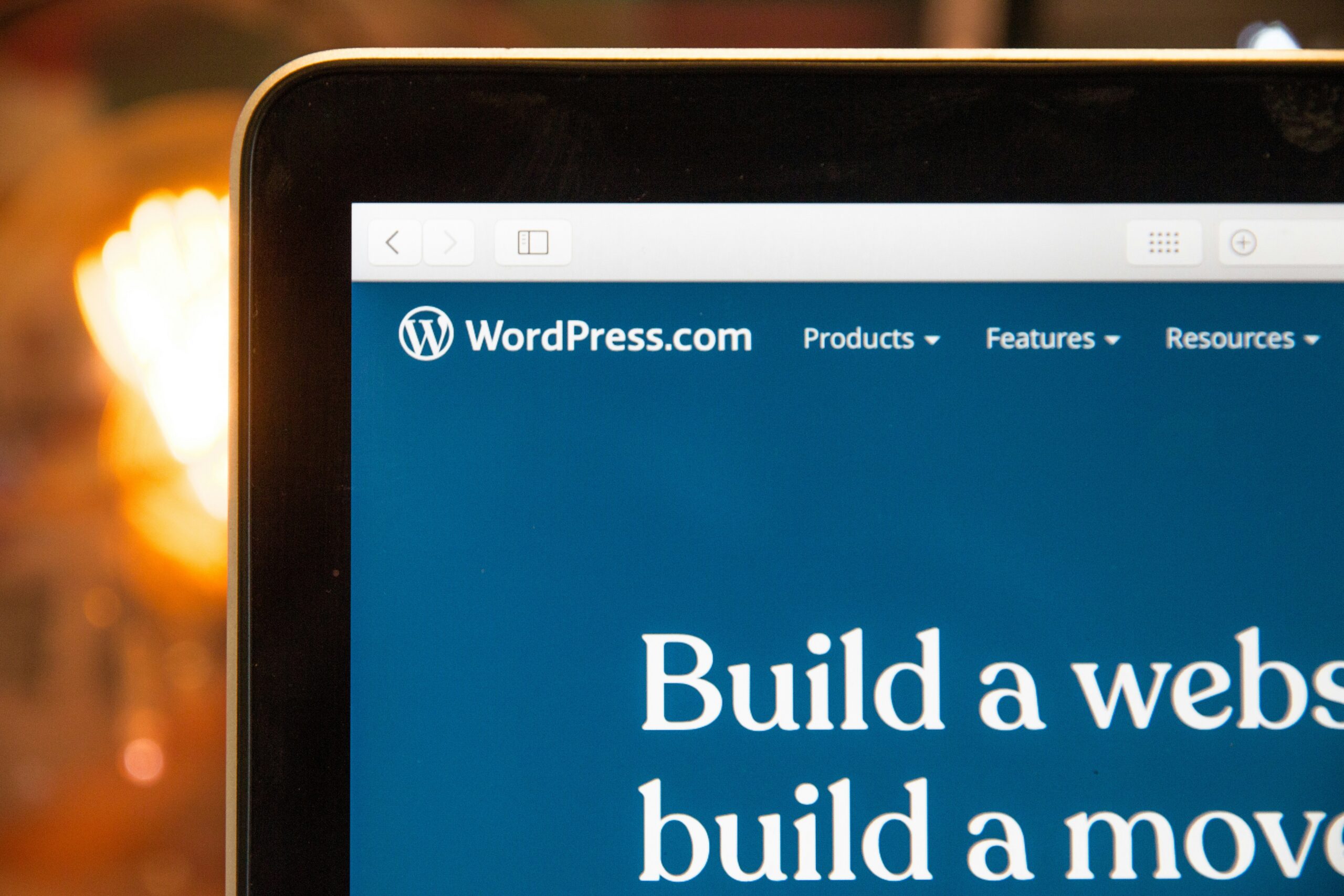Are you ready to take your blog to the next level? Moving from WordPress.com to WordPress.org is a great step towards more control, flexibility, and customization. While the process may seem daunting at first, with the right guidance, it can be a smooth and straightforward transition. In this article, we will walk you through the steps to easily move your blog from WordPress.com to WordPress.org.
Step 1: Choose a Hosting Provider
The first step in moving your blog is to choose a hosting provider for your WordPress.org site. Unlike WordPress.com, where hosting is provided for you with WordPress.org, you are responsible for finding your own hosting solution. Take your time to research and compare different hosting providers to find one that fits your needs and budget. Look for providers that offer reliable uptime, good customer support, and easy WordPress installation.
Step 2: Set Up Your WordPress.org Site
Once you have chosen a hosting provider, it’s time to set up your WordPress.org site. Most hosting providers offer a simple one-click installation process for WordPress, making it quick and easy to get started. Follow the instructions provided by your hosting provider to install WordPress on your new domain.
Step 3: Export Your Content from WordPress.com
Now that your WordPress.org site is up and running, it’s time to export your content from WordPress.com. Log in to your WordPress.com account and navigate to the “WP Admin” dashboard. From the dashboard, go to the “Tools” section and click on “Export.” Choose the option to export all content and click on the “Download Export File” button. This will create an XML file containing all your posts, pages, comments, and other content.
Step 4: Import Your Content to WordPress.org
With the export file in hand, it’s time to import your content into your new WordPress.org site. Log in to your WordPress.org dashboard and go to the “Tools” section. Click on “Import” and choose the “WordPress” option. If you haven’t installed the WordPress Importer plugin, you will be prompted to do so. Once the plugin is installed, click on the “Run Importer” link. Choose the export file you downloaded earlier and click on the “Upload file and import” button. Follow the prompts to import your content, making sure to assign the content to the appropriate authors on your new site.
Step 5: Set Up Permalinks and Redirects
Now that your content is imported, it’s important to set up permalinks and redirects to ensure that your old URLs continue to work on your new site. In your WordPress.org dashboard, go to the “Settings” section and click on “Permalinks.” Choose a permalink structure that matches your old WordPress.com site. This will help maintain the SEO value of your existing URLs. Additionally, you will need to set up redirects from your old WordPress.com site to your new WordPress.org site. This can be done using a plugin like “Redirection” or by editing your .htaccess file.
Step 6: Customize Your Theme and Plugins
With your content and URLs in place, it’s time to customize your new WordPress.org site. Choose a theme that fits your blog’s style and customize it to your liking. WordPress.org offers a wide range of free and premium themes to choose from. Additionally, install and activate any necessary plugins to enhance the functionality of your site. Popular plugins include SEO plugins, caching plugins, and social media sharing plugins.
Step 7: Test and Launch Your New Site
Before making your new site live, it’s important to thoroughly test it to ensure that everything is working as expected. Check that all your content has been imported correctly, test your site’s performance, and make sure that any customizations and plugins are functioning properly. Once you are satisfied with the results, it’s time to launch your new WordPress.org site! Update your domain’s DNS settings to point to your new hosting provider and let the world know about your exciting move.
Final Words
Moving your blog from WordPress.com to WordPress.org may seem like a daunting task, but with the right guidance, it can be a smooth and rewarding experience. By following the steps outlined in this article, you can easily make the transition and enjoy the benefits of increased control, flexibility, and customization. So go ahead, take the leap, and unlock the full potential of your blog with WordPress.org!