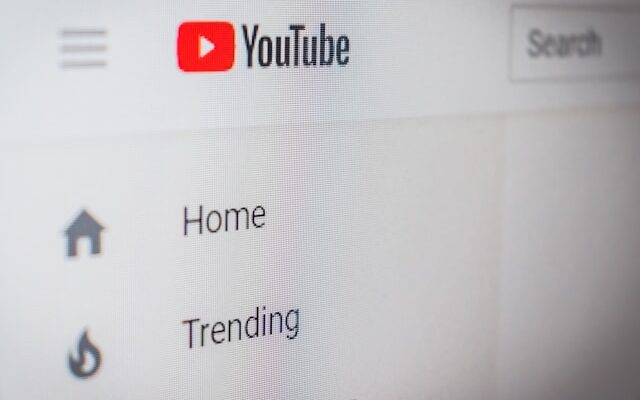In the digital age, YouTube has become a powerful platform for sharing content and reaching a wide audience. One of the most engaging types of content on YouTube is animated videos. These videos can be entertaining, informative, and visually appealing, making them a popular choice for creators. If you’ve ever wondered how to create animated videos for YouTube for free, you’re in luck! In this blog post, we will explore some easy and accessible tools that can help you bring your ideas to life.
1- Canva
You can animate individual items, whole pages, or generate original animated videos using Canva’s free animated video maker. It’s simple to change the text, fonts, colors, and add stock images and videos. Canva makes video animation simple, whether you’re using it for work, education, or leisure. No complex software is needed! 🎨🌖
How to use Canva for Animated Videos
Whether you’re a beginner or an experienced creator, here’s a step-by-step guide on how to use Canva for animated videos:
- Open Canva:
- Go to the Canva website and sign in (or create an account if you haven’t already).
- Type “Video” in the search bar to start a new animated video project.
- Choose a Video Template:
- Browse through Canva’s gallery of animated video templates.
- Select a layout that suits your project. You can also create an animated video from a blank canvas if you prefer.
- Edit the Video Template:
- Customize the template to make it your own:
- Change text: Edit the text to match your content.
- Adjust colors: Modify the colors to align with your brand or theme.
- Add brand elements: Upload your logo or other brand assets.
- Include media: Upload your photos, video clips, or illustrations from Canva’s library.
- Explore the design options to enhance your video.
- Customize the template to make it your own:
- Create an Animation or Animate Elements:
- If you want to create an original animation:
- Click on an element in your design.
- Then, click “Animate” > “Create an Animation”.
- Drag the element across the page to record its movement.
- You can also explore different animation styles and combinations.
- If you’re using Canva Pro, personalize animations further with animation variations.
- If you want to create an original animation:
- Present, Download, or Share:
- Once your animation is ready:
- Share it directly with your audience via email or social media.
- Present it directly from the Canva editor.
- Download your video project as a high-quality MP4 file without any watermark.
- Once your animation is ready:
2- Animaker
Anyone can create professional-quality animated or live-action videos using Animaker, an intuitive online video making tool. You may easily create professional videos for any purpose by combining animations, templates, stock footage, and graphics using its drag-and-drop interface.
How to use Animaker for Animated Videos
Animaker is a versatile online platform that allows you to create animated videos with ease. Let’s dive into the steps for using Animaker:
- Sign Up and Log In:
- Visit the Animaker website and sign up for a free account if you haven’t already.
- Log in to your account.
- Choose Your Project Type:
- Once logged in, you’ll see various project options:
- Video: Create animated videos.
- Deck: Make animated presentations.
- Voice: Generate text-to-speech voiceovers.
- Character: Design custom characters.
- Storyboard: Plan your video scenes.
- Infographic: Create visual data representations.
- Once logged in, you’ll see various project options:
- Create a Video:
- Click on the “Video” option.
- Choose a template that fits your vision or start from scratch by selecting “Blank Project”.
- Customize your scenes:
- Add backgrounds, characters, text, images, and other elements.
- Use the drag-and-drop interface to position and animate objects.
- Explore the properties panel to adjust colors, fonts, and effects.
- Add Text and Effects:
- To add text:
- Click on the “T” icon in the toolbar.
- Type your text and customize it (font, size, color).
- To add special effects:
- Explore the “Effects” section.
- Apply transitions, animations, and other visual enhancements.
- To add text:
- Upload Your Own Assets:
- Animaker allows you to upload your own images, videos, and audio files.
- Click on the “Upload” button to add your assets.
- Preview and Export:
- Click the “Preview” button to see how your video looks.
- If satisfied, click “Export”.
- Choose the desired resolution (HD, Full HD, etc.).
- Animaker will process your video, and you can download it as an MP4 file.
3- Movavi
Movavi is a feature-rich, easy-to-use video editor. Videos can be made and edited, and music, effects, and transitions can be added. Both novices and more seasoned video producers can use it.
How to use Movavi for Animated Videos
Movavi Video Editor is a versatile tool that allows you to create animated videos. Here’s a beginner-friendly guide on how to get started:
- Add Background and Object:
- Open Movavi Video Editor.
- Add your desired background video or image onto the main video track.
- Next, add the object (such as a character, shape, or text) that you want to animate.
- Apply Animation:
- Click on the object you added.
- In the toolbar, click “More” and choose “Animation” from the Video Editing options.
- Select “Easy mode” to add quick and simple animations.
- Customize Animation:
- Adjust the animation settings:
- Duration: Set how long the animation lasts.
- Type: Choose from various animation styles (e.g., fade, slide, bounce).
- Direction: Specify the movement direction (e.g., left to right, up and down).
- Adjust the animation settings:
- Preview and Export:
- Click “Preview” to see how your animation looks.
- If satisfied, click “Export”.
- Choose the desired resolution (HD, Full HD, etc.).
- Movavi will process your video, and you can download it as an MP4 file.
Remember, Movavi offers both basic and advanced animation features, so feel free to explore further based on your project needs!
4- Promo.com
Promo.com is a platform that facilitates the creation of promotional content, social media commercials, and marketing films. You can select a template from their library, edit it, and add your own video or photo content.
How to use Promo for Creating Videos
Creating a video in Promo is super easy! Here’s a step-by-step guide to get you started:
- Select Footage:
- Begin by choosing the footage you’d like to use from Promo’s extensive catalog of 100,000,000 million videos.
- Add Your Message:
- After selecting the footage, add your message to the video using Promo’s caption editor.
- You can customize the text, font, and positioning to match your content.
- Brand Your Video:
- Brand your video by adding your logo to it. This ensures a consistent look and reinforces your brand identity.
- Add Music:
- Enhance your video by adding cool music from Promo’s music library. Alternatively, you can upload your own music.
- Preview and Save:
- Hit “Preview” to see how your video looks.
- Once satisfied, save your work and watch the magic unfold!
Remember, Promo makes video creation a breeze, whether it’s for marketing, social media, or any other purpose.
5- Biteable
Use Biteable, an online video maker, to build animated films, explainer videos, and material for social media. It provides intuitive drag-and-drop capabilities along with a selection of templates.
How to use Biteable for Creating Videos
Biteable is a fantastic tool for creating animated videos. Let’s get started:
- Sign Up and Start a Free Trial:
- Visit the Biteable Animated Video Maker page.
- Click on “Start a free 7-day trial of Biteable.”
- Sign up or log in to your account.
- Choose a Template:
- Once you’re in, you’ll find a variety of animated video templates.
- Pick a template that aligns with your project or create your own by selecting pre-made animated scenes.
- Customize Your Video:
- Add or remove scenes as needed.
- Include animated text, upload your own images, and video clips.
- You can even add a voiceover if you’d like!
- Edit and Enhance:
- Biteable’s one-click editing makes it a breeze:
- Add new scenes, animations, text, music, and more.
- Apply your company colors and logo automatically for consistent branding.
- Biteable’s one-click editing makes it a breeze:
- Download or Share:
- Once you’re satisfied, download your masterpiece as an MP4 file.
- Alternatively, share it widely using a single, trackable link.
Why Biteable?
- Biteable offers a huge library of animation styles, including 2D, 3D, infographics, and stop-motion.
- You don’t need to hire a studio; Biteable’s in-house video animation studio has you covered.
- It’s easy to create stunning animated videos without breaking a sweat.
Remember, animation adds sparkle to your content, engages viewers, and tells powerful stories. Dive in and start creating your first animation in minutes!
6- ShortGPT
ShortGPT is an open-source AI framework made to automate the production of brief videos. It expedites the process of making videos.
How to use ShortGPT for Video Creating
ShortGPT is an experimental AI framework designed for automating content creation, including video animation. Here’s how you can use it:
- Introduction to ShortGPT:
- ShortGPT simplifies video creation, footage sourcing, voiceover synthesis, and editing tasks.
- Popular use-cases include YouTube automation and TikTok creativity program automation.
- Automated Editing Framework:
- ShortGPT streamlines video editing using an LLM-oriented video editing language.
- It provides ready-to-use scripts and prompts for various automated editing processes.
- Voiceover and Content Creation:
- Supports multiple languages, including English, Spanish, Arabic, French, Polish, German, Italian, Portuguese, Russian, Mandarin Chinese, Japanese, Hindi, Korean, and more.
- You can create voiceovers and content in your preferred language.
- Caption Generation:
- Automates the generation of video captions.
- Asset Sourcing:
- Sources images and video footage from the internet using web and Pexels API.
- Memory and Persistency:
- Ensures long-term persistency of automated editing variables with TinyDB.
- Quick Start on Google Colab:
- If you prefer not to install prerequisites locally, use the Google Colab notebook.
- It’s free and requires no installation setup.
Remember, ShortGPT empowers content creators by automating various aspects of video production. Happy content creating
7- Runway ML
Runway ML is an AI video editor available online that leverages machine learning to expedite the editing process while providing improvements. It’s excellent for trying out original video effects.
How to Use Runway ML for Video Creation
Certainly! Runway ML is a powerful platform that allows you to create AI-generated animations and videos. Here’s how you can get started:
- Watch the Tutorial:
- I recommend watching the RunwayML Full Tutorial on YouTube.
- Explore Runway’s Interface:
- When you open Runway, explore the different options available in the interface.
- Familiarize yourself with the tools and features.
- Background Removal:
- Use Runway to remove backgrounds from images or videos.
- Erasing Image Objects:
- Learn how to erase specific objects from images using Runway.
- Animate Still Images:
- Turn static images into animated sequences using Runway.
- Video-to-Video Animation:
- Explore Runway’s capabilities for video-to-video animation.
- Train Your Own AI Models:
- Runway also allows you to train your own AI models.
Remember, Runway ML opens up exciting possibilities for creative content generation. Dive in, experiment, and let your imagination run wild.
Creating animated videos for YouTube doesn’t have to be expensive or complicated. With the help of these free tools like Canva, Biteable, Animaker, Movavi, and Promo.com, you can unleash your creativity and bring your ideas to life. Whether you’re a beginner or an experienced animator, there’s a tool out there that suits your needs. So go ahead, start creating and share your animated videos with the world on YouTube!