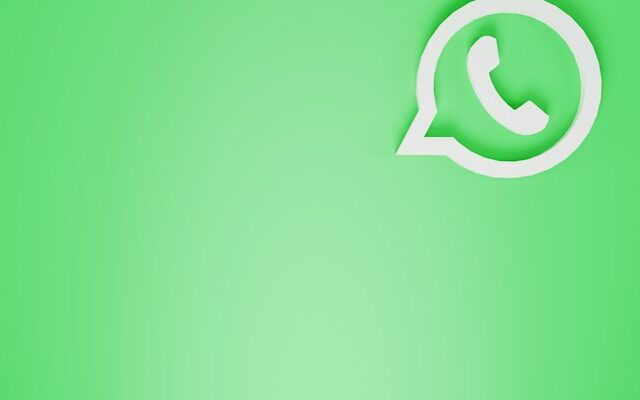WhatsApp is a popular messaging app that allows you to connect with friends and family all over the world. One of the key features of WhatsApp is the ability to set a profile picture, which helps others easily identify you. If you’re wondering how to change your WhatsApp profile picture, you’ve come to the right place. In this article, we’ll guide you through the simple steps to update your profile picture on WhatsApp.
Step 1: Open WhatsApp
The first step is to open the WhatsApp app on your smartphone. Locate the WhatsApp icon on your home screen or app drawer and tap on it to launch the app.
Step 2: Access Settings
Once you have opened WhatsApp, you’ll be taken to the Chats screen. Look for the three vertical dots in the top right corner of the screen. Tap on these dots to access the settings menu.
Step 3: Go to Your Profile
In the settings menu, you’ll find various options. Look for the “Settings” option and tap on it. This will open a new menu with different settings for your WhatsApp account. Scroll down and find the “Profile” option. Tap on it to go to your profile settings.
Step 4: Edit Your Profile Picture
Once you’re on your profile settings, you’ll see your current profile picture displayed. Tap on your profile picture to edit it.
A new screen will appear with different options for changing your profile picture. You can choose to take a new photo using your phone’s camera, select a photo from your gallery, or remove your current profile picture.
If you want to take a new photo, select the “Camera” option. This will open your phone’s camera app, allowing you to capture a new photo. After taking the photo, you can crop and adjust it as needed before setting it as your profile picture.
If you prefer to use an existing photo from your gallery, select the “Gallery” option. This will open your phone’s gallery, where you can choose the photo you want to set as your profile picture. Again, you can crop and adjust the photo before saving it as your profile picture.
If you want to remove your current profile picture and leave it blank, select the “Remove” option. WhatsApp will prompt you to confirm this action before removing your profile picture.
Step 5: Save Your Changes
After selecting or taking a new photo for your profile picture, you’ll be able to preview it. If you’re satisfied with the photo, tap on the “Save” or “Done” button to save your changes. WhatsApp will automatically update your profile picture, and it will be visible to your contacts.
That’s it! You have successfully changed your WhatsApp profile picture. Your new picture will be visible to all your WhatsApp contacts, allowing them to recognize you easily.
Remember, you can change your profile picture as often as you like. Feel free to experiment with different photos to find the one that best represents you. Just follow these steps whenever you want to update your WhatsApp profile picture, and you’ll be good to go.
WhatsApp offers a simple and user-friendly interface for changing your profile picture. Whether you want to showcase your latest adventure or update your picture for a special occasion, WhatsApp makes it easy to personalize your account.
So, go ahead and give your WhatsApp profile picture a fresh new look. Happy updating!