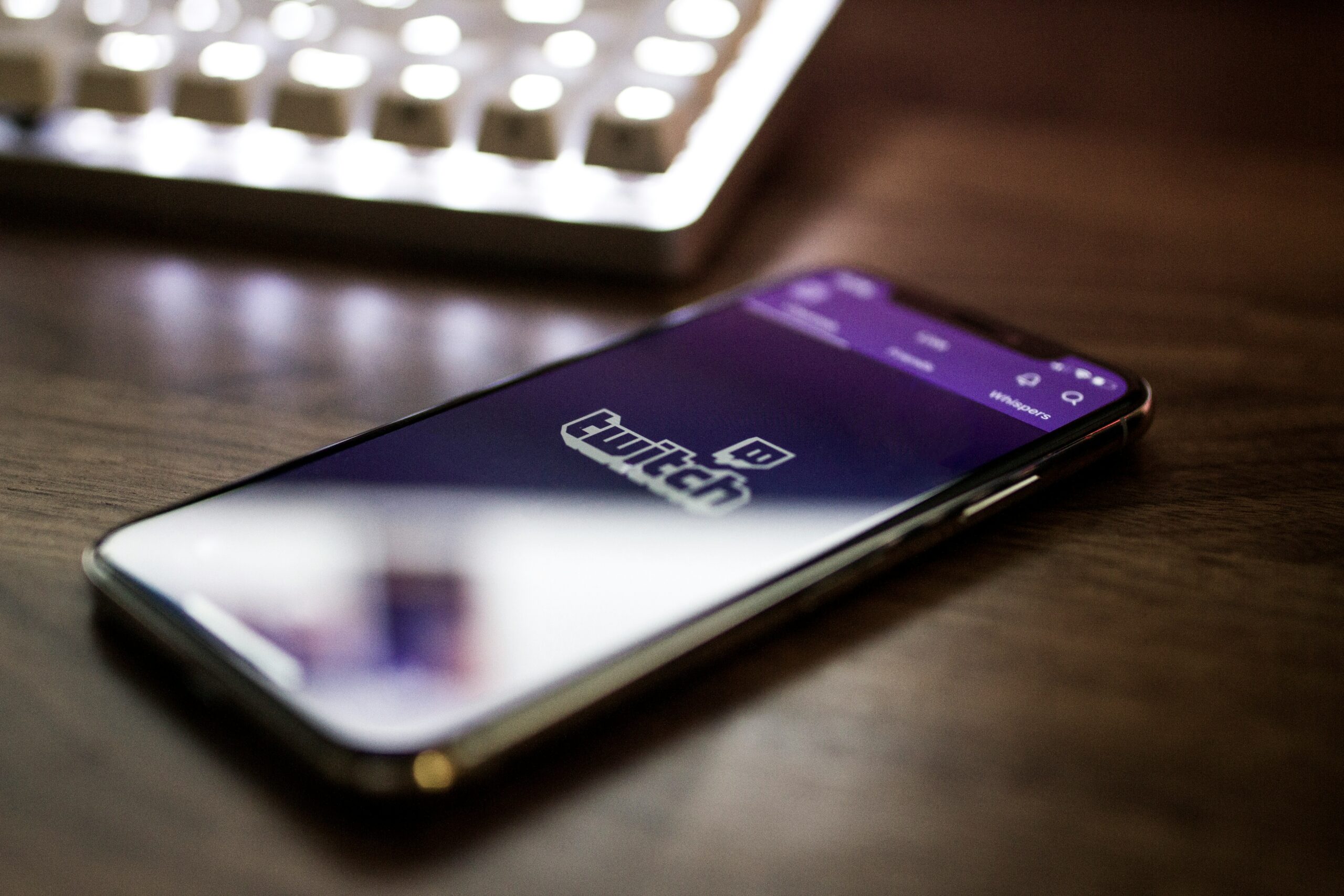When it comes to customizing your Twitch channel, panels are an essential tool. These panels allow you to showcase personal or unique information that is specific to your channel. By adding panels to your Twitch profile’s “About Me” section, you can provide visitors with important details such as your streaming schedule, the content you stream, and even your system specifications. Additionally, you can use panels to express your personality and include links to your other social media accounts. In this guide, we will explore how to create and customize panels for your Twitch channel.
Creating panels for your Twitch channel is an excellent way to make your profile stand out and provide your viewers with valuable information. Whether you are a seasoned streamer or just starting out, having well-designed and informative panels can greatly enhance your channel’s overall appearance and professionalism.
When it comes to creating panels, there are several options available. You can choose to use pre-made panel templates provided by Twitch or create your own custom panels from scratch. The choice ultimately depends on your preferences and the level of customization you desire.
If you opt to use pre-made panel templates, Twitch offers a variety of options to choose from. These templates are designed to be user-friendly and allow you to easily input your own text, images, and links. They often come in different styles and themes, making it easy to find one that matches your channel’s aesthetic.
On the other hand, if you prefer a more personalized touch, you can create your own custom panels using graphic design software such as Adobe Photoshop or Canva. This option allows you to have complete control over the design and layout of your panels, ensuring they align perfectly with your branding and vision.
Once you have decided on the method of creating your panels, it’s time to think about the content you want to include. Consider what information would be most relevant and valuable to your viewers. This could include details about your streaming schedule, the games or content you specialize in, your goals as a streamer, or even a brief biography.
Remember to keep your panels concise and visually appealing. Use eye-catching images, icons, or typography to draw attention to important details. You can also include links to your social media accounts, allowing viewers to connect with you outside of Twitch.
Lastly, don’t forget to regularly update your panels as needed. As your channel grows and evolves, so too should your panel content. Keep your viewers informed about any changes to your schedule, new projects you are working on, or any other relevant updates.
By taking the time to create and customize panels for your Twitch channel, you are not only enhancing the overall user experience but also showcasing your dedication to your craft. So, let’s dive into the world of panel customization and create a visually stunning and informative Twitch profile!
Creating Panels
The first step in customizing your Twitch panels is creating them. Here’s how you can do it:
Step 1: Accessing the Twitch Creator Dashboard
To begin, you’ll need to access the Twitch Creator Dashboard. This is where you can manage and customize various aspects of your Twitch channel, including your panels.
1. Open your preferred web browser and navigate to www.twitch.tv.
2. Log in to your Twitch account.
3. Click on your profile picture in the top-right corner of the screen.
4. From the dropdown menu, select “Creator Dashboard.”
Step 2: Navigating to the Panels Section
Once you’re in the Twitch Creator Dashboard, you’ll need to navigate to the Panels section. This is where you can create and manage your panels.
1. In the left sidebar of the Creator Dashboard, click on the “Settings” tab.
2. Under the “Settings” tab, click on “Channel.”
3. Scroll down until you find the “Panels” section.
Step 3: Adding a Panel
Now that you’re in the Panels section, you can start adding panels to your Twitch channel.
1. Click on the “Add a Panel” button.
2. A panel editor will appear, allowing you to customize the panel’s content and appearance.
3. Enter a title for your panel in the “Title” field. This should succinctly describe the information you want to convey.
4. In the “Image” field, you have the option to upload an image to accompany your panel. This can be a logo, an illustration, or any other relevant visual.
5. Use the “Description” field to provide additional details or context for your panel.
6. Customize the panel’s appearance by selecting a background color, text color, and border style.
7. If you want to include a link in your panel, enter the URL in the “Link” field.
8. Once you’re satisfied with the panel’s content and appearance, click the “Submit” button to save it.
9. Repeat the above steps to add more panels to your Twitch channel. You can create panels for different purposes, such as displaying your schedule, promoting your social media accounts, or showcasing your sponsors.
10. To rearrange the order of your panels, simply click and drag them to the desired position.
11. If you want to edit or delete a panel, hover over it and click on the respective options that appear.
12. Remember to regularly update your panels to keep your Twitch channel fresh and engaging for your audience.
By creating and customizing panels, you can enhance the visual appeal of your Twitch channel and provide important information to your viewers in an organized and visually appealing manner.
Customizing Panels
Now that you know how to create panels, let’s explore some ways to customize them and make them stand out:
1. Choosing the Right Images
Images can greatly enhance the visual appeal of your panels. When selecting images, consider the overall theme and branding of your Twitch channel. Choose images that align with your content and personality. If you have a logo or mascot, incorporating it into your panels can help create a cohesive and recognizable brand.
For example, if your Twitch channel focuses on gaming, you could use images of popular game characters or screenshots from your favorite games. If you have a more artistic or creative channel, you could use images that reflect your unique style or showcase your artwork. The key is to choose images that not only catch the viewer’s attention but also accurately represent the content and tone of your channel.
2. Using Eye-Catching Colors
The color scheme you choose for your panels can have a significant impact on their visual appeal. Consider using colors that complement your channel’s branding or evoke the desired mood. Bright and vibrant colors can grab attention, while more muted tones can create a more relaxed or professional atmosphere. Experiment with different color combinations to find what works best for your channel.
For example, if your channel has a playful and energetic vibe, you could use a combination of bold primary colors like red, blue, and yellow. On the other hand, if your channel focuses on a specific theme like nature or relaxation, you could use earthy tones like green and brown to create a calming and soothing atmosphere. Remember to use colors that not only look visually appealing but also align with the overall message and tone of your channel.
3. Crafting Compelling Titles
The titles of your panels should be concise and descriptive. They should clearly convey the information or purpose of the panel. Avoid using vague or generic titles that don’t provide any meaningful context. Instead, opt for titles that are informative and engaging. For example, instead of using “Schedule,” you could use “When to Catch Me Live!” or “Streaming Times.”
Think about what would catch the viewer’s attention and make them want to click on the panel. Use action words or phrases that create a sense of urgency or excitement. Additionally, consider using emojis or symbols to make your titles visually appealing and stand out among other panels. The goal is to make your titles intriguing and enticing, so viewers are more likely to explore your content further.
4. Writing Engaging Descriptions
In the description field of your panels, you have the opportunity to provide additional details or context. Use this space to engage your audience and make your panels more informative. Write concise and compelling descriptions that entice viewers to explore further or take action. Keep in mind that the description should be easy to read and understand at a glance.
Consider highlighting the key features or benefits of your channel in the descriptions. If you have specific rules or guidelines for your community, you can include them here as well. Make sure to use a conversational tone and inject some personality into your descriptions to make them more engaging. Remember, this is your chance to give viewers a glimpse into what they can expect from your channel and why they should stick around.
5. Organizing Panels
Consider the arrangement of your panels to create a visually pleasing and intuitive layout. Arrange them in a logical order that guides viewers through your channel’s information. For example, you could start with an “About Me” panel, followed by a “Streaming Schedule” panel, and then panels highlighting specific content or features. Experiment with different layouts to find what works best for your channel’s needs.
Think about how viewers will navigate through your panels and what information they would want to see first. The most important panels should be placed at the top, where they are easily visible without scrolling. You can also use section headers or dividers to separate different categories or topics within your panels. By organizing your panels effectively, you can create a seamless and enjoyable browsing experience for your viewers.
Panel Ideas
Now that you have a better understanding of how to create and customize panels, let’s explore some panel ideas to help you get started:
1. About Me
Create a panel that introduces yourself and provides some background information. This is an opportunity to share your interests, hobbies, and what viewers can expect from your channel. Consider including a photo of yourself to add a personal touch.
2. Streaming Schedule
Inform your audience about your streaming schedule. This panel should clearly outline the days and times you go live. You can also include any variations in your schedule or special events you have planned.
3. Content Categories
If you stream different types of content, create panels that highlight each category. For example, if you stream both gaming and creative content, create separate panels for each. This makes it easier for viewers to find the content they’re interested in.
4. System Specifications
If you’re a PC gamer or streamer, consider creating a panel that lists your system specifications. This can be helpful for viewers who are curious about the hardware you use and can also serve as a reference for those looking to build their own gaming setups.
5. Social Media Links
Include panels that link to your other social media accounts, such as Twitter, Instagram, or YouTube. This allows viewers to connect with you outside of Twitch and stay updated on your latest content and announcements.
6. Donation Goals and Rewards
Create a panel that outlines your donation goals and rewards. This can be a great way to incentivize your viewers to support your channel. For example, you can set a donation goal for a new gaming console and offer rewards such as exclusive emotes or personalized shoutouts to those who contribute.
7. Merchandise and Sponsorships
If you have your own merchandise or sponsorships, create panels that showcase these offerings. This can be a valuable way to generate additional income and promote your brand. Include images and descriptions of your merchandise, along with any special discounts or promotions you may be running.
8. Frequently Asked Questions
Create a panel that addresses frequently asked questions from your viewers. This can help streamline communication and provide answers to common inquiries. Include information about your streaming setup, preferred games, and any other relevant details that your viewers may want to know.
9. Community Guidelines
Establish clear community guidelines by creating a panel that outlines the rules and expectations for your channel. This can help maintain a positive and inclusive environment for your viewers. Be sure to cover topics such as appropriate behavior, language, and any specific rules you have in place.
10. Subscriber Benefits
If you offer exclusive benefits to your subscribers, create a panel that highlights these perks. This can include access to subscriber-only chat, emotes, badges, or special events. Make sure to clearly communicate the value of subscribing to your channel and how it enhances the viewer experience.