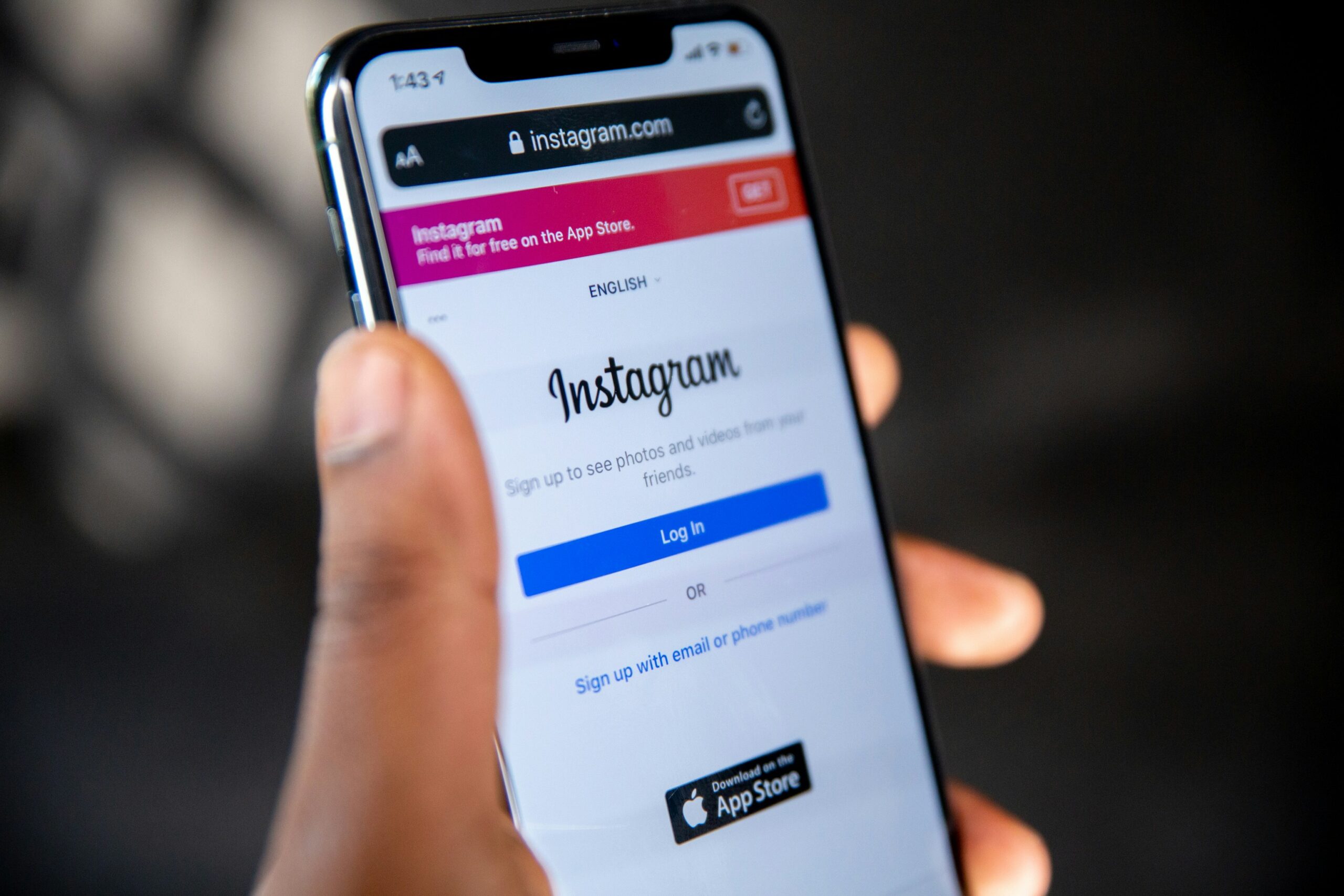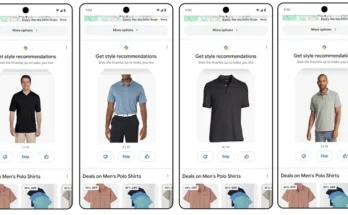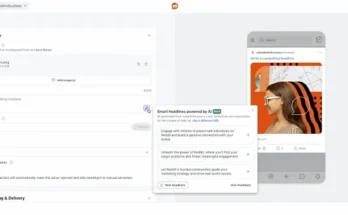Welcome to our comprehensive guide on how to navigate and master the world of Instagram. Whether you’re a beginner or a seasoned user, this guide will take you through all the essential steps to create an account, set up a business profile, upload photos and videos, engage with others, and explore the various features Instagram has to offer.
Creating an Instagram Account
To get started on Instagram, you’ll need to create an account. Simply download the Instagram app from your device’s app store and follow the step-by-step instructions to sign up. You’ll need to provide a unique username, password, and an email or phone number to associate with your account.
Setting Up a Business Profile
If you’re using Instagram for business purposes, it’s essential to set up a business profile. This allows you to access additional features such as Instagram Insights and the ability to run ads. To set up a business profile, go to your account settings and select “Switch to Business Profile.” Follow the prompts to connect your account to a Facebook page and provide relevant business information.
Changing Your Instagram Username
If you want to change your Instagram username, it’s a straightforward process. Simply go to your profile settings, select “Edit Profile,” and then change your username to a new, unique one. Keep in mind that your username should be memorable and reflective of your personal or business brand.
Uploading Photos and Videos to Your Instagram Feed
The heart of Instagram lies in sharing photos and videos with your followers. To upload content to your feed, tap the “+” icon at the bottom center of the app. Select the photo or video you want to share from your device’s library, apply filters and edits if desired, and add a caption before posting it to your feed.
Adding and Editing Captions on Instagram Posts
Captions are a great way to engage your audience and provide context to your posts. After selecting a photo or video to upload, you can add a caption by tapping on the “Write a caption” field. You can also edit the caption of an already published post by tapping on the three dots at the top right corner and selecting “Edit.”
Using Instagram Stories
Instagram Stories are a popular feature that allows you to share temporary photos and videos that disappear after 24 hours. To create a story, tap on your profile picture or swipe right from your feed. You can add text, stickers, filters, and even interactive elements like polls and questions to make your stories more engaging.
Going Live on Instagram
Instagram Live is a fantastic way to connect with your followers in real-time. To go live, swipe right from your feed or tap on the camera icon at the top left corner. Select “Live” and start broadcasting. You can interact with your viewers through comments and even invite a friend to join your live stream.
Tagging People in Instagram Photos and Captions
If you want to give credit or mention someone in your post, you can tag them. After selecting a photo or video, tap on “Tag People” and then tap on the person in the image you want to tag. You can also tag people in captions by using the “@” symbol followed by their username.
Using Instagram’s IGTV Feature
IGTV is Instagram’s long-form video platform. To create and watch IGTV videos, tap on the IGTV icon on your home screen. To upload a video, tap on the “+” icon and follow the prompts. You can also watch IGTV videos from accounts you follow by swiping up on their stories or visiting their profile.
Creating and Managing Instagram Highlights
Instagram Highlights allow you to showcase your best stories on your profile permanently. To create a highlight, go to your profile and tap on the “+” icon below your bio. Select the stories you want to add to the highlight, choose a cover image, and give it a name. You can edit or remove highlights at any time.
Following and Unfollowing Accounts
To follow an account on Instagram, simply search for the username or tap on the “Explore” tab to discover new accounts. Tap on the “Follow” button to start following them. If you want to unfollow an account, go to their profile and tap on the “Following” button to unfollow.
Liking and Commenting on Instagram Posts
Engagement is key on Instagram. To like a post, simply double-tap on it or tap on the heart-shaped icon below the post. To leave a comment, tap on the speech bubble icon and type your comment. You can also reply to other people’s comments by tapping on the “Reply” button.
Sending Direct Messages
If you want to have private conversations on Instagram, you can use the Direct Messages feature. Tap on the paper airplane icon at the top right corner of your home screen to access your inbox. From there, you can send messages, photos, videos, and even voice notes to other Instagram users.
Using Instagram’s Explore Feature
The Explore feature allows you to discover new content and accounts based on your interests. To access Explore, tap on the magnifying glass icon at the bottom of your screen. You can explore different categories, search for specific keywords, and even see personalized recommendations based on your activity.
Editing and Enhancing Photos on Instagram
Instagram offers various editing tools to enhance your photos before posting them. After selecting a photo to upload, tap on the “Edit” option. You can adjust brightness, contrast, saturation, and more. Additionally, you can apply filters to give your photos a unique look and feel.
Enabling Two-Factor Authentication
Two-factor authentication adds an extra layer of security to your Instagram account. To enable it, go to your account settings, select “Security,” and then tap on “Two-Factor Authentication.” Follow the prompts to set it up using either your phone number or a third-party authentication app.
Blocking and Unblocking Users
If you encounter unwanted or abusive behavior on Instagram, you can block and unblock users. To block someone, go to their profile, tap on the three dots at the top right corner, and select “Block.” To unblock someone, go to your blocked users list in settings and tap on “Unblock” next to their username.
Reporting Inappropriate Content
If you come across inappropriate or offensive content on Instagram, you can report it. Tap on the three dots at the top right corner of the post, select “Report,” and follow the prompts. Instagram takes reports seriously and will review the content to ensure it complies with their community guidelines.
Switching Between Multiple Instagram Accounts
If you manage multiple Instagram accounts, you can easily switch between them without logging out. Go to your profile settings, scroll down to “Settings,” and select “Add Account.” Once you’ve added multiple accounts, you can switch between them by tapping on your username at the top of your profile.
Viewing and Downloading Your Instagram Data
If you want to access and download your Instagram data, you can do so through your account settings. Select “Privacy and Security,” then tap on “Request Download.” Instagram will prepare a file containing your photos, videos, comments, and other account information, which you can download and review.
Conclusion
Congratulations! You’ve now learned how to create an Instagram account, set up a business profile, upload content, engage with others, and explore the various features Instagram has to offer. Remember to stay authentic, engage with your audience, and have fun on this vibrant social media platform. Happy Instagramming!